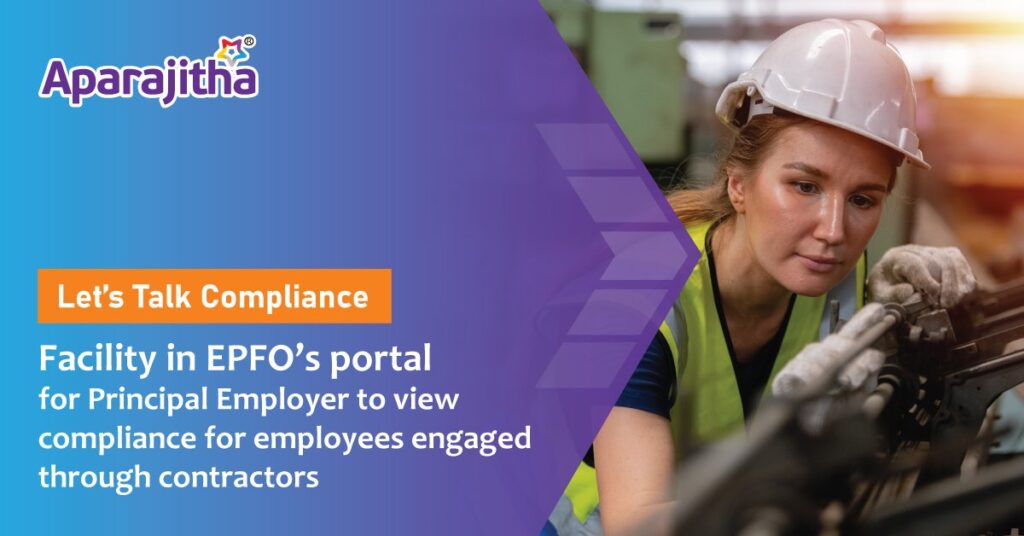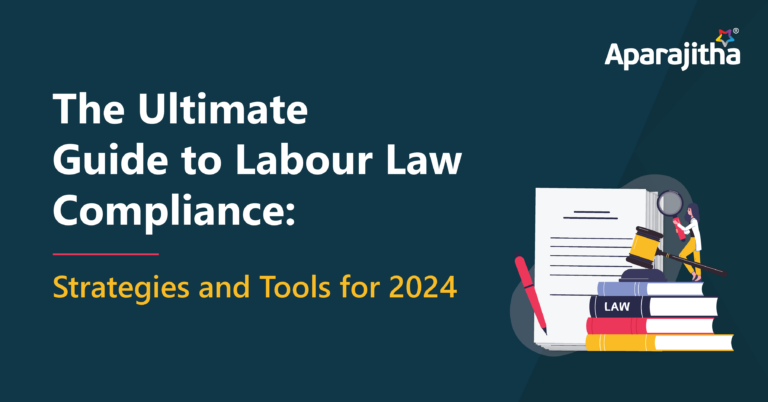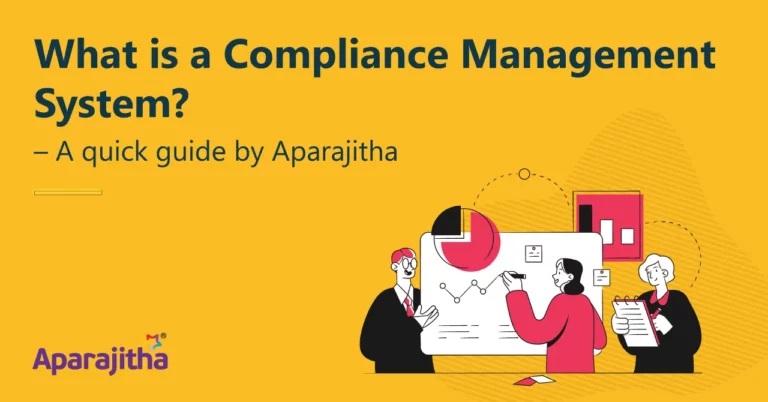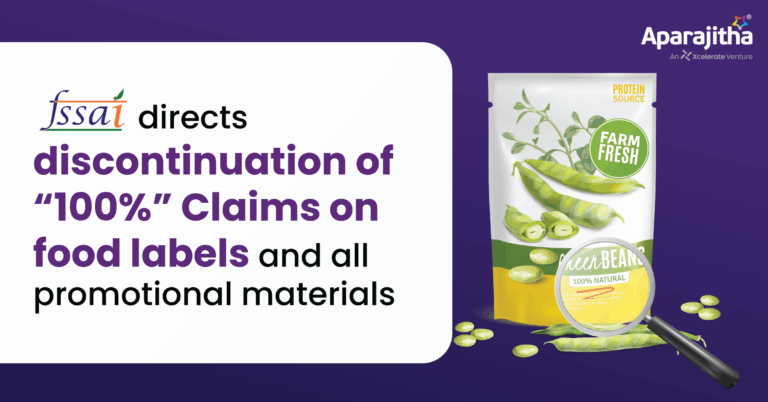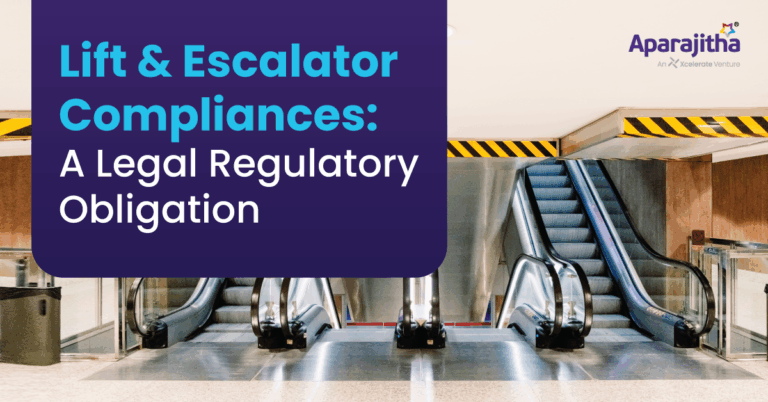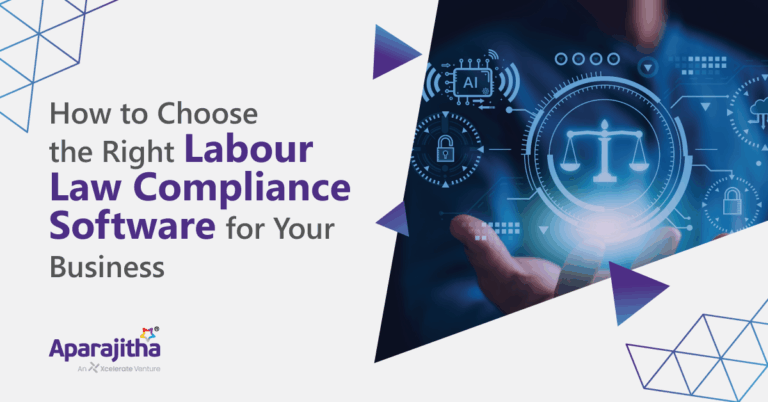Facility in EPFO’s portal for Principal Employer to view compliance for employees engaged through contractors
EPFO has launched a facility for all the employers through their own login view and giving them the access & monitor the compliance of their contract employees reported in ECR by their contractors. Under the EPF & MP Act, 1952 the definition of employee in section 2 (f) means a person employed in or in connection with the work of an establishment and gets wages directly and includes any person employed by or through a contractor.
Through this facility, Principal Employers can view the amount of wages on which the EPF dues have been remitted by the contractor as compared to the wages and EPF employer’s share paid to contractor under the contract.
Benefit scheme like ABRY are being operated by the Central Government under which contractor as independently registered establishments claim the Employee’s and Employer’s Share of EPF contributions from Central Government. Now Principal Employers through this facility can view such benefits claimed from Central Govt. by their contractors in respect of their contract employees & regulate their payments to contractor accordingly. This would avoid contractor claiming the benefit of Central Government and also from the Principal Employers.
PROCESS FLOW FOR PRINCIPAL EMPLOYER (who are registered as Establishment with EPFO) AND CONTRACTOR FUNCTIONALITIES
- URL: Enter the URLhttps://unifiedportal-emp.epfindia.gov.in/epfo/in the URL Bar
- The link for both Principal Employer and Contractor are inside the login of each establishment covered under EPF & MP Act.
For a Principal Employer: Adding a Contractor
- Use the Menu Establishment>>Contractor
- Here Principal Employer can add new contractor through ‘Add New Contractor’ Link. Click on the link.
- After clicking on the add new contractor link. A new page will be displayed. Now Enter ‘Establishment ID’ of Contractor and click the search link. (Click of this search is necessary to display the name of contractor establishment else Submit Button will give error message)
- Name of the contractor establishment will be displayed. In case the name displayed shows that a wrong id was entered, enter the correct id and search to display.
- Enter ‘Contract Start Date’ (mandatory), ‘Contract End Date’ (if available), and Upload ‘Work order’ file (pdf file up to 2 MB only) then click on the ‘Submit’ button.
Of the work order relevant or first page that shows the name of contractor and period of contract is sufficient to upload.
- After a new contractor is added, contractor details page will be displayed. Here principal employer can see the details of all added contractors in the grid. However if the Principal Employer finds that he has added a wrong establishment he can delete the added contractor establishment.
- The fact of adding a contractor by a Principal Employer will be immediately displayed in the login of the Contractor with the name and code number of the Principal Employer.
- Once the Principal Employer has added a contractor, he will be able to view the compliance in respect of the contract employees working for it during the contract period through the following process:
Upload Monthly Details of Contract Employee:
Through ‘Upload Monthly Details of Contract Employee’ link, principal employer can upload the following details:
- Select the ‘Contractor’ from list, select ‘Wage month’ and ‘File’ from ‘Choose File’ button (File should contain UAN, Name of contract employee, his wages on which payment made to the contractor and number of working days. Details of wages and number of working days is not mandatory. For knowing the format of the upload file click on button ‘View Help file for reference’).
- Upload of the wages will help the Principal Employer to compare the wages on which the contractor has actually paid the PF dues.
- Only those months can be selected which fall under the period of contract.
- After press of ‘Update Member Summary’, the details will be shown in grid ‘Uploaded Member Summaries’.
View the compliance by the Contractor
- ‘Compliance Dashboard’ is available for principal employer to check payment status of contractor employees. It will display the data if the contractor has uploaded or paid the ECR and the wages on which the payment is made. It will also show the amount of Government subsidy under a Scheme.
In the Login of a Contractor Establishment
- After login, click on Establishment menu & submenu will be displayed. Click on Principal Employer Link.
- In case any Principal Employer has added the establishment as a contractor, the details will be visible.
- The contractor can see the period of contract and the copy of the work order.
- In case he finds that there is some error in the period of contract or that he has never been a contractor for the establishment, he can disagree and record his remarks.
- Clicking on Disagree Button, a new popup window will display. Enter the disagree content & click on the disagree button.
- On submit, the fact of disagreement will be immediately displayed in the login of the Principal Employer.
- The Principal Employer can agree with the dispute and delete the details if the establishment was not his contractor or edit the period if it was wrongly entered. However the Principal Employer can also reconfirm the fact. Then no further dispute can be raised. The fact of reconfirmation means that the Principal Employer is confirming that he has hired the contractor and thus is taking the responsibility for the contract employees through this contractor.
Resolution of Disagreement by Principal Employer against Contractor’s Observation
- The list of contractors added may be opened through the Establishment>>Contractor link.
- In case the Contractor Establishment has disputed the fact of adding him as a contractor, the status of contractor in the list will be displayed as Disputed by Contractor and the Remarks made by him will also be displayed.
- Three option buttons are available under Action. Edit, Delete and Reconfirm.
- Edit Button: Through edit button, principal employer can edit contract date and work order file of the contractor.
- Delete Button: Through delete button, principal employer can delete the record of added contractor.
- Reconfirm: If the Principal Employer finds the dispute by the Contractor to be wrong and that he has added correct establishment with correct period, he can Reconfirm and that will make the status of the Contractor Active/Reconfirmed and thereafter no further dispute can be raised by the contractor. The Principal Employer can upload the UAN list and view compliance. Registration of a principal employer not covered under the EPF and MP Act 1952 & not registered with EPFO
- Such Principal Employers like the Railways, CPWD, and Government Departments (PSU) can also utilize the facility for viewing the compliance by their contractors and can know the exact amount of subsidy received against their contract workers.
- Such Principal Employers are not required to take a PF Registration Number.
- They can register themselves for this purpose through their TAN.
- This also facilitates bigger Principal Employers to have registrations by each of the DDO who are having the TAN for the Unit to register and add the contractors. So bigger Organisations like Railways will not have any issue since each unit may have a separate TAN.
- No registration number is required since the TAN will be the user id for login post registration.
- Application process is simple and based on TAN and the applicant needs only to know the NIC Classification of its Organisation.
Step1: https://unifiedportal-emp.epfindia.gov.in/epfo/
Step 2: Important links>>Uncovered Principal Employer Registration
After successful registration user id is same as TAN and password is same as set at the time of registration.
Step 3: Log in using user id and password using link uncovered Principal Employer ‘Sign In’
Step 4: After login, process flow is same as principal employer covered under the EPF and MP Act.
The authorized person who has applied will have the facility to change the mobile, e-mail id and also the name of the Authorised Person against the registration in case of his transfer.
B.S. RAMACHANDRAN,
Business Head – Compliance Risk Audit
APARAJITHA CORPORATE SERVICES PRIVATE LIMITED
Who we are
Aparajitha, the Market Leader for delivering Labour, Industrial, and Financial compliance solutions and the trusted compliance partner for 1750+ organisations, are renowned for setting the Standards for Compliance and Risk Management across Industries, Pan India. A brand established over 20 years ago have serviced 60000+ Establishments, 100000+ Factories, and 45 lakh Contract Labourers through their Vendor Compliance Solutions.
Compfie, their Automated Compliance Enterprise platform supports businesses in completing their compliance tasks with informed decision making on the right platform, loaded with Comprehensive Legal Knowledge for their organizations’ Risk and Compliance processes.